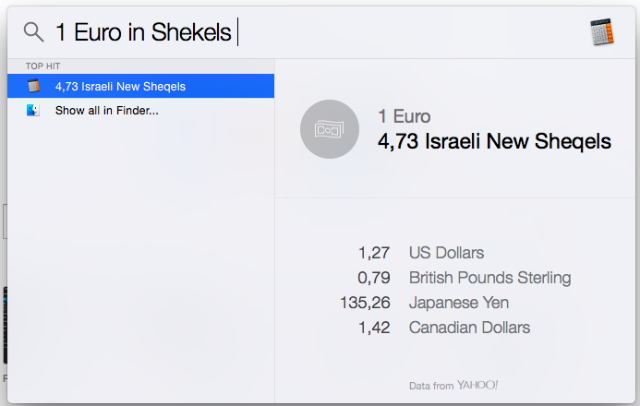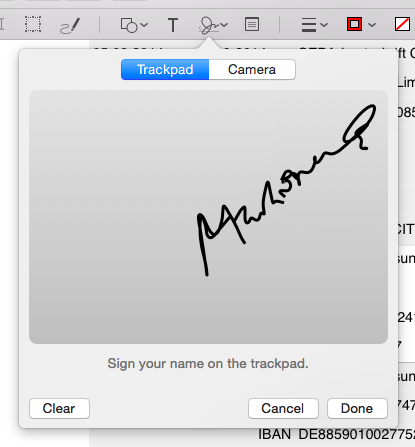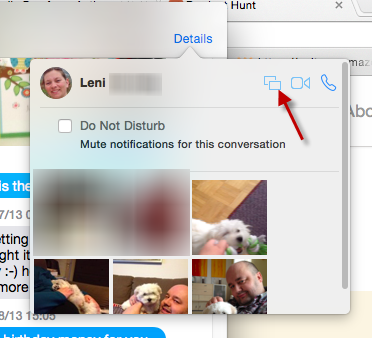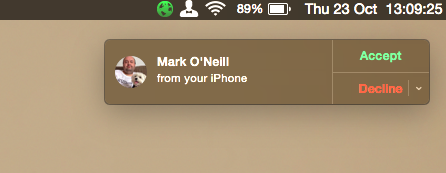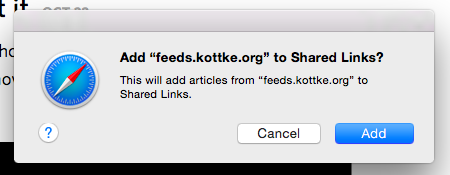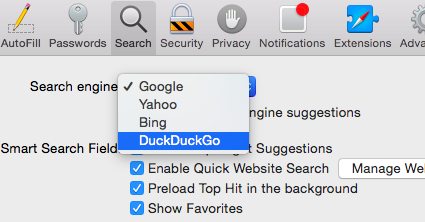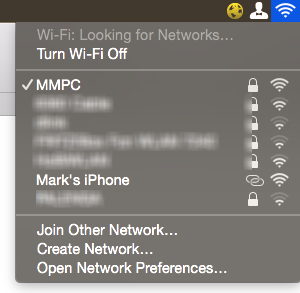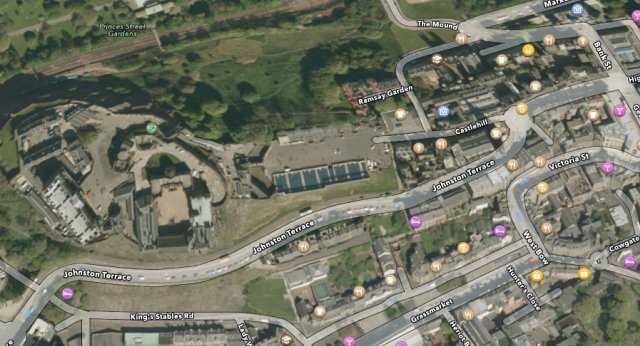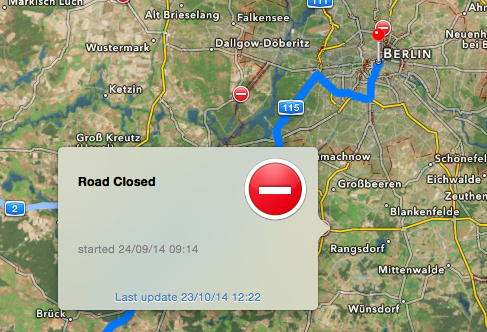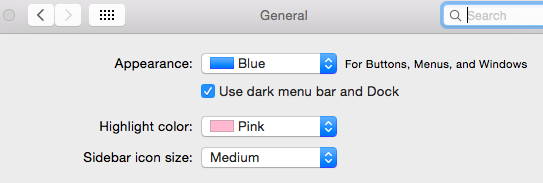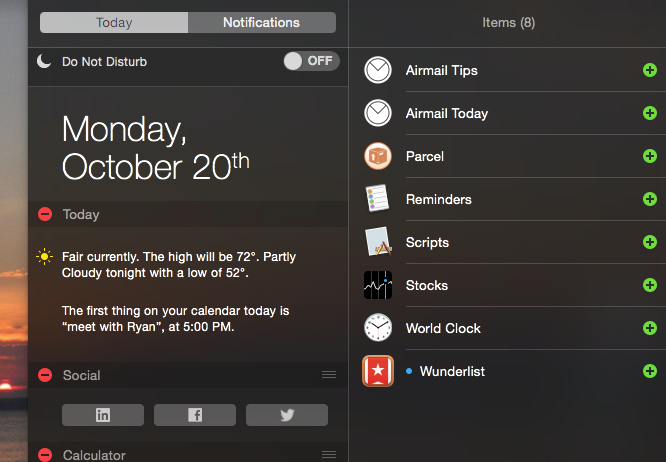Ever since OS X Yosemite came out, everyone has been looking to see if they can find all of the hidden features not so widely reported by Timmy up on his stage. So I decided to go a-hunting and see what I could find.
After much hunting, here are the that I personally found useful, in no particular order. I have highlighted the word "useful" because I have missed ones out that I think are not useful. Because "useful" is what we're all about here at MakeUseOf.
Spotlight Replaces Alfred (Almost)
One of my favourite Mac apps is Alfred, and I didn't hesitate in buying the power pack when it came out. But now it seems that poor old Alfred has just had the crap beaten out of him by Apple, because a lot of what Alfred offers can now be performed with Spotlight (for free).
This really only applies if you only use Alfred for launching apps, looking up contacts, making web searches, and so forth. If you are an Alfred power user (using Workflows), then he isn't out for the count yet..
But for many mundane task, Spotlight replaces Alfred entirely. For a start, currency conversions – which saves a visit to Google. You can use it as a calculator, or look up an address using Maps. It also searches the web, including showing relevant sections from Wikipedia (you can also specify whether you want your search to be done via the web or via Wikipedia). Search on Spotlight has been greatly improved because you can now look for movie information, search your Mac, as well as search for news, the App Store, and the iTunes Store.
It should also be pointed out that Bing has replaced Google as the search engine in Spotlight. Not much better in terms of privacy, but still a big change. The mighty Google has been unseated.
Remotely Close Any Safari Tabs On Your iOS Devices
I have lost count of the number of times I have accidentally left "questionable" tabs open on my iOS devices that I didn't want my wife to see (gifts, of course). Thankfully she didn't notice (or care), but I may want to get rid of those tabs in the future before she spots them.
No sweat. Just open a new tab in Safari, and any open tabs on your iOS devices will be there with a handy cross for you to click. Then watch those tabs disappear.
Put Your John Hancock on Documents Using Trackpad
Another interesting feature is being able to sign documents using your finger, Preview, and the Mac Trackpad. Prepare for some frustrating times ahead, for it took me close to 15 minutes to come up with this :
Trust me, this is more difficult than it looks. This is nowhere near the exquisite penmanship I perform when signing bank checks, and when I make bail. But it was the best I could come up with. My mother always wants me to explain what my job is. If she saw that screenshot, she would yank the trust fund for sure.
Share Screen in Messages
For those of you who do tech support, you can now easily share screens with someone, via Messages. The caveat though is that both sides have to have Messages installed, which is bad news for your Windows PC-using granny.
Just click on the "Details" link to the right of the chat box and there will be a logo there for sharing screens. Just click on that link thingie and prepare to share.
Oh and as you can see in the screenshot below, there is also a mute button for the first time in Messages which silences incoming notifications for that group or individual.
Accept iPhone Calls On Your Mac
A feature which I am really fond of using right now is answering my iPhone calls on my Mac. This is really useful because, for some strange inexplicable reason, my iPhone is always at the other end of the room when it rings. And me being Mr Lazy, I don't want to get up for it. So if I am in front of my Mac at the time, I can just hit the "accept" button, and take the call there. The caller has no idea I am talking to my computer, the sound quality is excellent, and I get to stay on the nice warm sofa!
This feature is part of a wider set of features called Continuity, which attempts to make switching between iOS and OS X a seamless experience.
Safari Gets Better
In addition to a slim new look, Safari has been given a few new features like the "Show All Tabs" feature. In the top right of a Safari tab, you'll find two windows diagonally intersecting one another. Click that to see all your tabs and click on the one you want. If you don't click on one, click the Show All Tabs button again to close it.
The ageing RSS has been given a boost in Safari now. When you click on an RSS link, Safari will show a pop-up box asking if you want to subscribe to the feed. If so, it will show up in the Shared Links tab.
But the best new feature is that OS X Yosemite and iOS 8 have added Duck Duck Go, as an option for searching in Safari. Just head into the preferences to make the switch.
Instant Hotspot for iPhone Users
You've been able to use your iPhone as a mobile hotspot for years, but Continuity makes it easier than ever with iOS 8 and Yosemite. As long as you're logged into the same iCloud account on your Mac and iPhone (and your carrier supports Personal Hotspot, also known as tethering) the iPhone will show up in your Wi-Fi network list.
You'll need to make sure that Hotspot is enabled in your iPhone settings to use the Wi-Fi connection with your Mac.pe
Maps Gets A Bit Of Polish
Maps has been given a bit of spit and polish. Flyover has been introduced, but I don't see any practical use for it – though two very useful features new for Maps are 3D Maps, and traffic.
When you have your map opened, and you are zooming down to street level, you can click a button in the bottom left, which gives you the option to have the 3D map. This simply revolves the map so you are looking almost level at landmarks (make sure the satellite version of the map is also enabled for best effect).
Why is this useful? Well, if you are using the map to find a place, being able to look at landmarks at a more straight level might help you to get your bearings.
Traffic is also very good. In the left hand corner menu again, choose "Show Traffic". You will then see road numbers and red circles with a white line through it, which indicates a problem on that road. Just click on it to see what the issue is. Then you can rearrange your route accordingly.
Yosemite Gets Dark Mode
This is one for the Goth users. You can now turn OS X black, although a big setback is that some icons that live in the top-right corner won't be seen as they are designed with a white background in mind.
This is an easy one to do. Just go to System Preferences and then General.
Underneath "Appearance" is "Use dark menu and Dock" – tick the box.
Replace Dashboard With Today Widgets
Dashboard is one of the most neglected areas of OS X, itself only receiving a lick of paint this time round as the run of web-based widgets comes to an end. The replacement? Notification Centre widgets on the Today screen!
These allow you to check the weather, track deliveries and even display the outcome of console commands. Justin managed to replace his entire Dashboard with widgets, surely a direction Apple is bound to take itself at some point. Once you're ready to say goodbye, head to System Preferences > Mission Control and turn Dashboard "Off".
Your Favourites?
Another feature worth mentioning is the ability to record iPhone and iPad screens with a Mac, using a Lightning cable. I know I have missed out several more, so why don't you start beating me up in the comments by telling me what I should have included?
What have you found most useful about Yosemite?